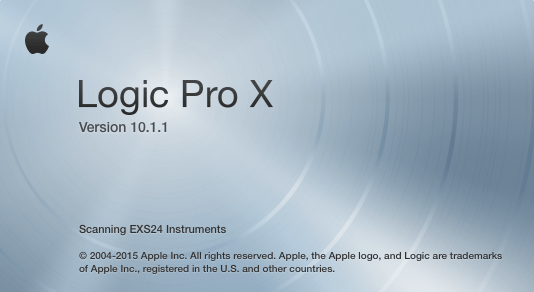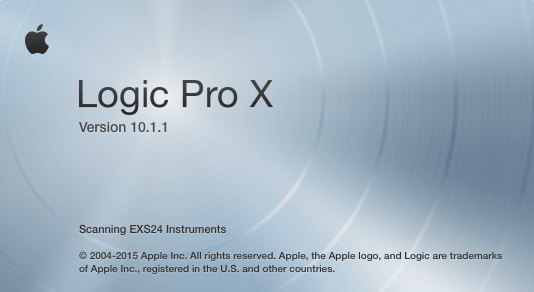Apple unveils biggest update to Logic since the launch of Logic Pro X 10.5
New Creative Tools for Electronic Music Production Make Logic Pro X 10.5 a Breakthrough Release for Musicians and Producers
Cupertino, California — Apple today unveiled a major update to
Logic Pro X with a professional version of Live Loops, a completely redesigned sampling workflow, and new beat-making tools. With its collection of powerful creative features, Logic Pro X 10.5 will be a massive release for all musicians, including those producing electronic music.
“The Mac and Logic Pro X are essential tools used by the world’s top musicians and producers to create the music that we all love,” said Susan Prescott, Apple’s vice president of Apps Product Marketing. “Logic Pro X 10.5 represents the biggest update to Logic since the launch of Logic Pro X, with powerful new tools that will inspire every artist — from those just getting started with Logic, to those already using it to produce Grammy Award-winning albums. We can’t wait to hear what these artists create next.”
Pro musicians and producers are already expressing their excitement for Logic Pro X 10.5, saying:
“Logic Pro X has always been my one and only DAW. The workflow is unmatched, and the built-in sound libraries have been essential to my music from the beginning. Now with the addition of Quick Sampler and Drum Machine Designer, I’m getting back hours I used to spend in the studio building sounds and kits. This lets me spend more time writing new verses and editing 70-take vocals.” — Finneas O’Connell, Grammy Award-winning producer: Billie Eilish, “Bad Guy” and the album “When We All Fall Asleep, Where Do We Go?”
“Logic Pro X 10.5 has changed the way we approach making music. We’ve been working with all the new features, from recording sounds with the MacBook Pro’s built-in mic directly into Quick Sampler, to quickly arranging a song while simultaneously recording artists using the Live Loops grid. Logic has been used for years on all our productions and the new version will make it even faster for us to create lasting songs.” — Denzel Baptiste and David Biral of Take a Daytrip, Grammy-nominated producers: Lil Nas X, “Panini”; Sheck Wes, “Mo Bamba”; Travis Scott and Kid Cudi, “THE SCOTTS”; Juice WRLD, “Legends”; Dua Lipa, “Good In Bed”; and YBN Cordae, “Kung Fu.”
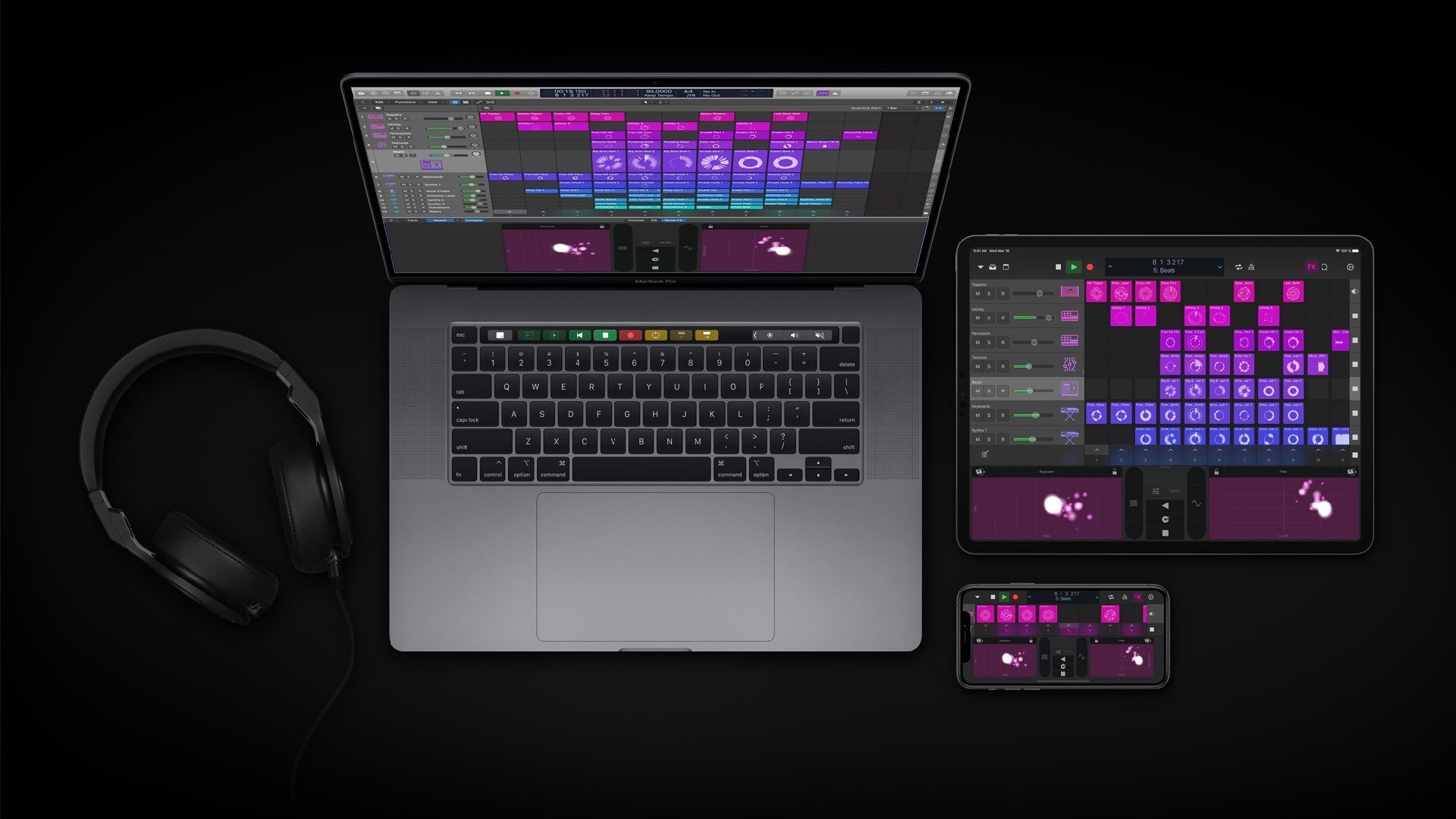
Live Loops
With Live Loops on the Mac, Logic users can now create music in new freeform and nonlinear ways. Loops, samples, and recordings can be organized into a new musical grid, where musicians can spontaneously perform and capture different arrangement ideas into the timeline. From there, tracks can be further refined using all of the professional production features in Logic.
Remix FX enhances Live Loops with an exciting collection of electronic effects like Bitcrusher, filter, gater, and repeater that can be performed in real time over individual tracks or the entire song mix. Both features become even more powerful when using the free Logic Remote app, allowing users to pair their iPhone or iPad with their Mac to provide Multi-Touch control over Live Loops and Remix FX.
Sampler and Quick Sampler
Sampler represents the next generation of the popular industry-standard EXS24 plug-in with an all-new modern design and expanded sound-shaping controls, while maintaining full backwards compatibility. Producers can use Sampler to create and edit sophisticated multisampled instruments, using elegant drag-and-drop workflows that automate complex production tasks.
Quick Sampler is a fast and simple way to turn any individual sound into a playable instrument. Musicians can pick a sound from within Logic, the Finder, Voice Memos, or even record directly into Quick Sampler. With just a few clicks, an imported sample can be trimmed, looped, and played across a keyboard controller, with access to creative sound-shaping controls.
Beat Creation
Logic Pro X 10.5 offers a collection of new creative tools designed to work together to make it fast and fluid to build original beats — an integral part of hip hop and electronic music production.
Step Sequencer is a new editor in Logic designed to make it fun and easy to program drum beats, bass lines, and melodic parts using an interface inspired by classic drum machine workflows. Step Sequencer combines a pattern-based style of music creation with powerful editing options for creating original parts — providing detailed control over note velocity, repeat, gate, skip, playback direction, and randomization.
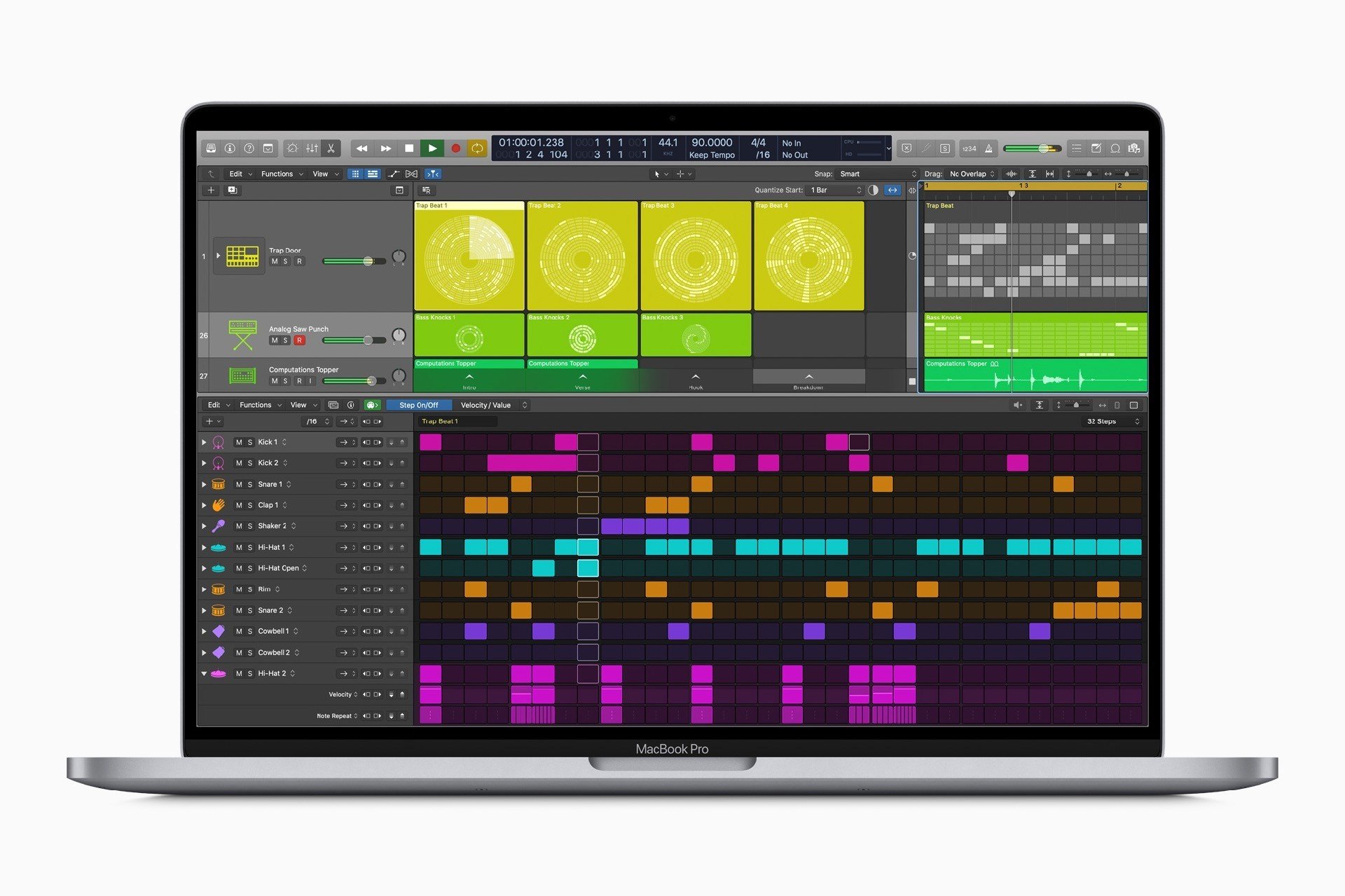
Drum Synth provides a wide collection of kick drums, snares, toms, and percussion sounds generated entirely by software. Each sound is accompanied by dedicated sound-shaping controls to help musicians fine-tune their favorite parts. Drum Synth sounds can be used on any pad in Drum Machine Designer, where it can even be blended with samples for creative sound design options.
Drum Machine Designer, the tool for building electronic drum kits in Logic, has been enhanced to integrate with the new sampling and beat-programming workflows. Each drum pad can host the new Quick Sampler and Drum Synth plug-ins, making it easy to edit and shape individual sounds within a drum kit. After kits are created, they can be played in real time, or programmed with Step Sequencer.
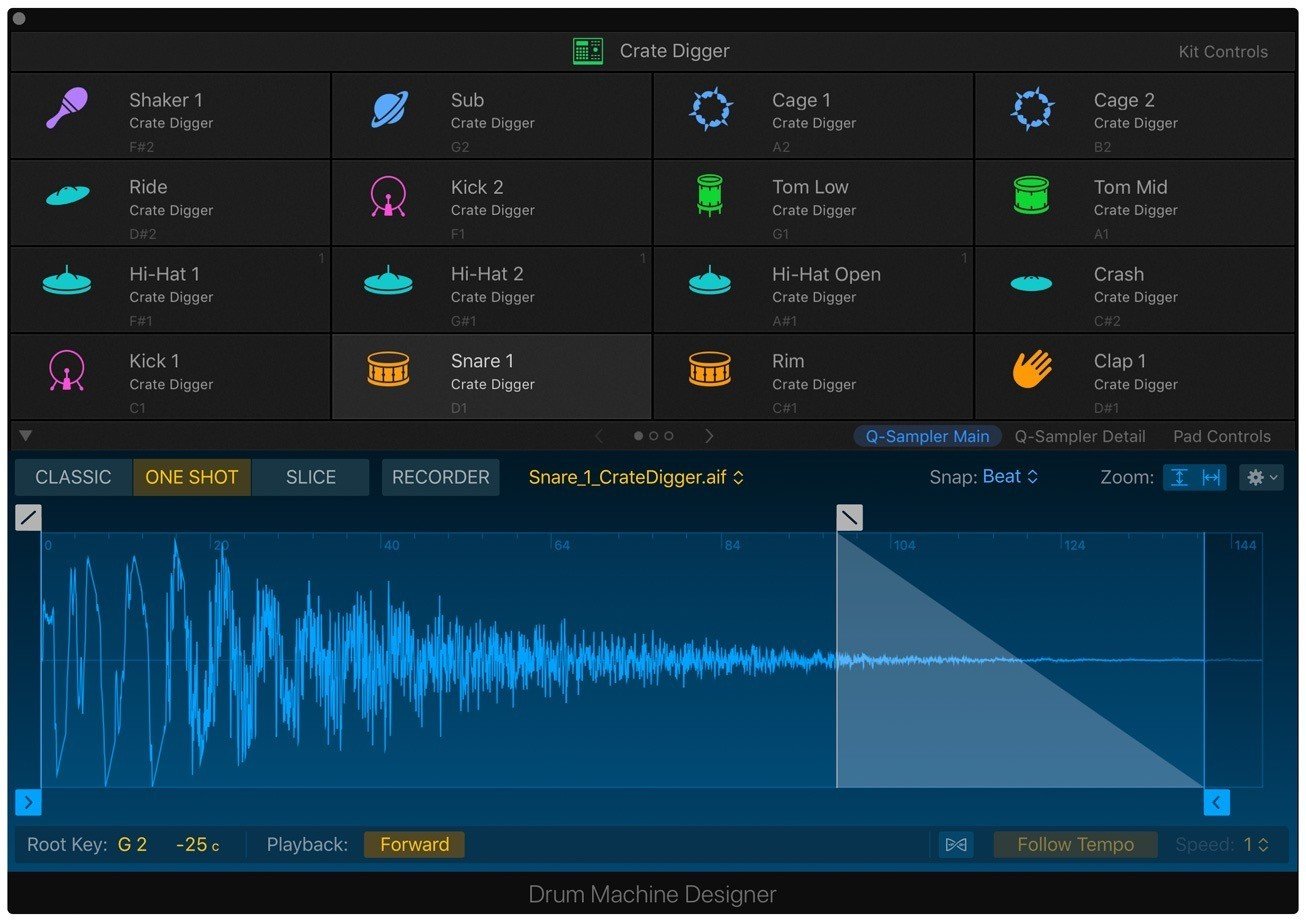
Logic Remote
Logic Remote is a free companion app that allows users to pair an iPhone or iPad with their Mac to control and perform Logic features and instruments using Multi-Touch. Logic Remote is receiving a major update to allow triggering of sounds in Live Loops, browsing and adding loops, and applying Remix FX to a session.
Optimized Performance for the Mac
Logic Pro X has been optimized to take advantage of the latest Mac hardware and the power of macOS, delivering incredible performance when working with the most demanding projects with thousands of tracks and hundreds of real-time plug-ins.
Pricing and Availability
Logic Pro X 10.5 is available today as a free update for all existing users, and is available on the Mac App Store for
$199.99 (US) for new customers. Logic Remote 1.4 is also available today as a free download on the App Store. Customers can sign up for a free trial of Logic Pro X. For more information, visit
apple.com/logic-pro.
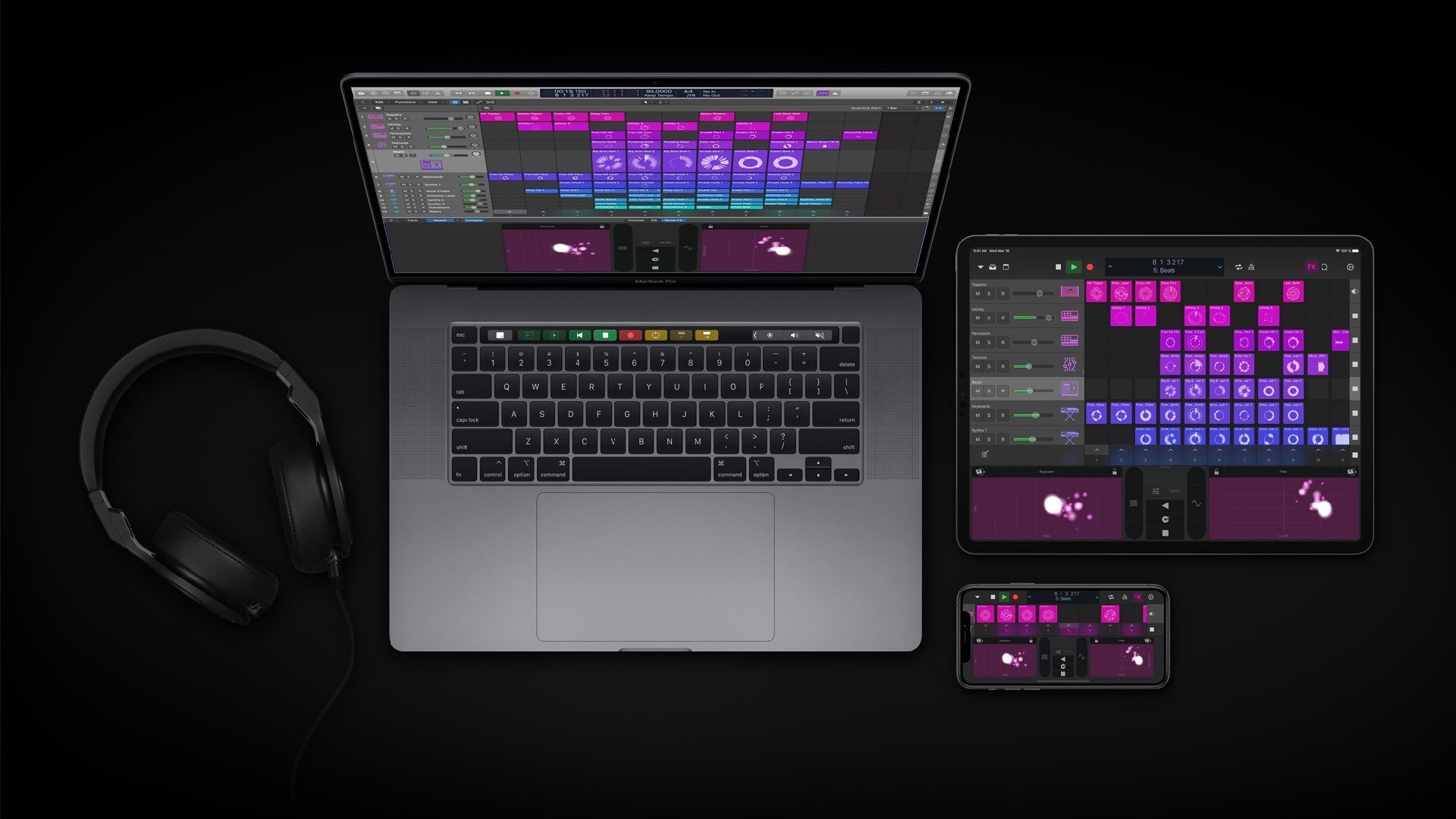
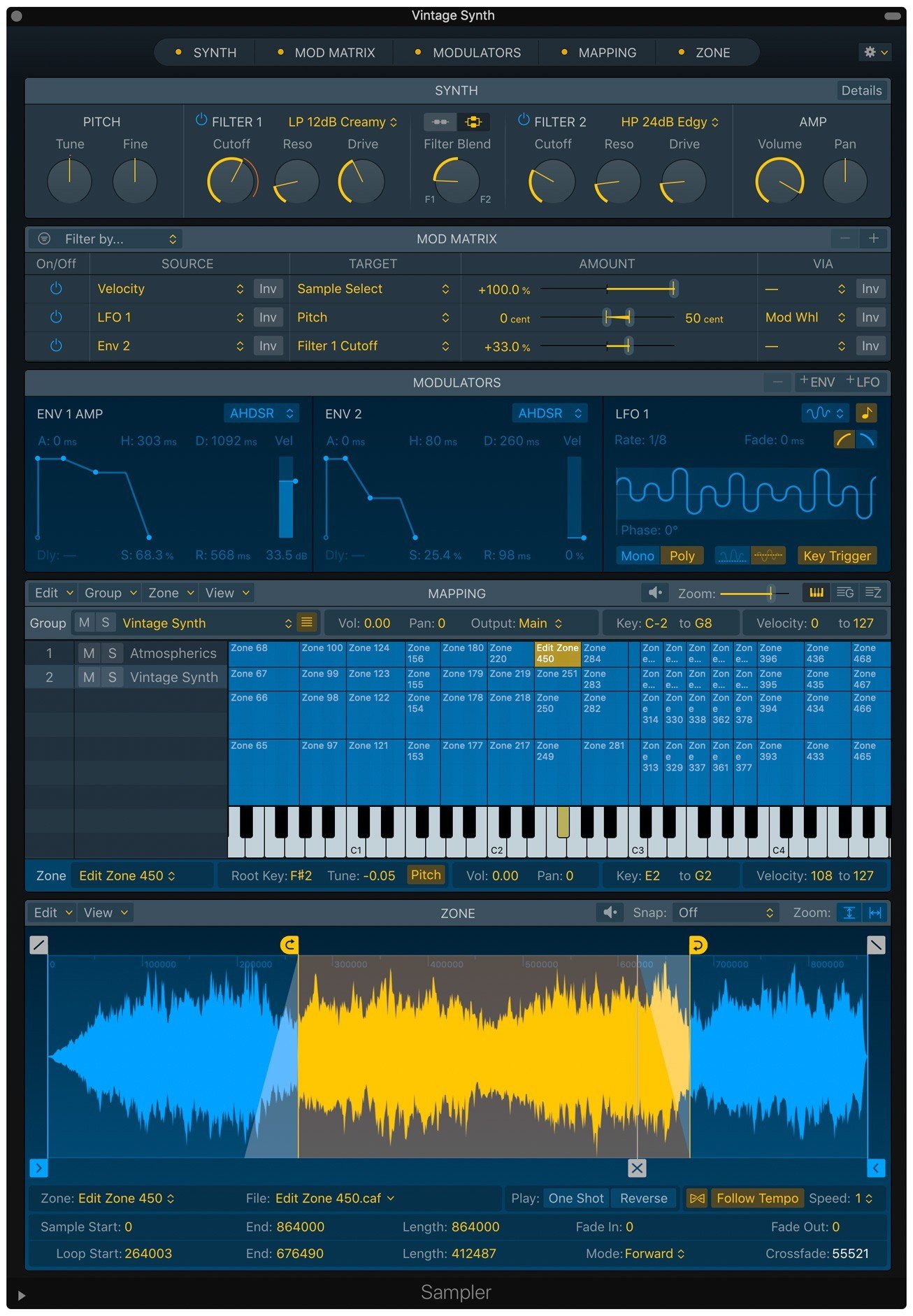
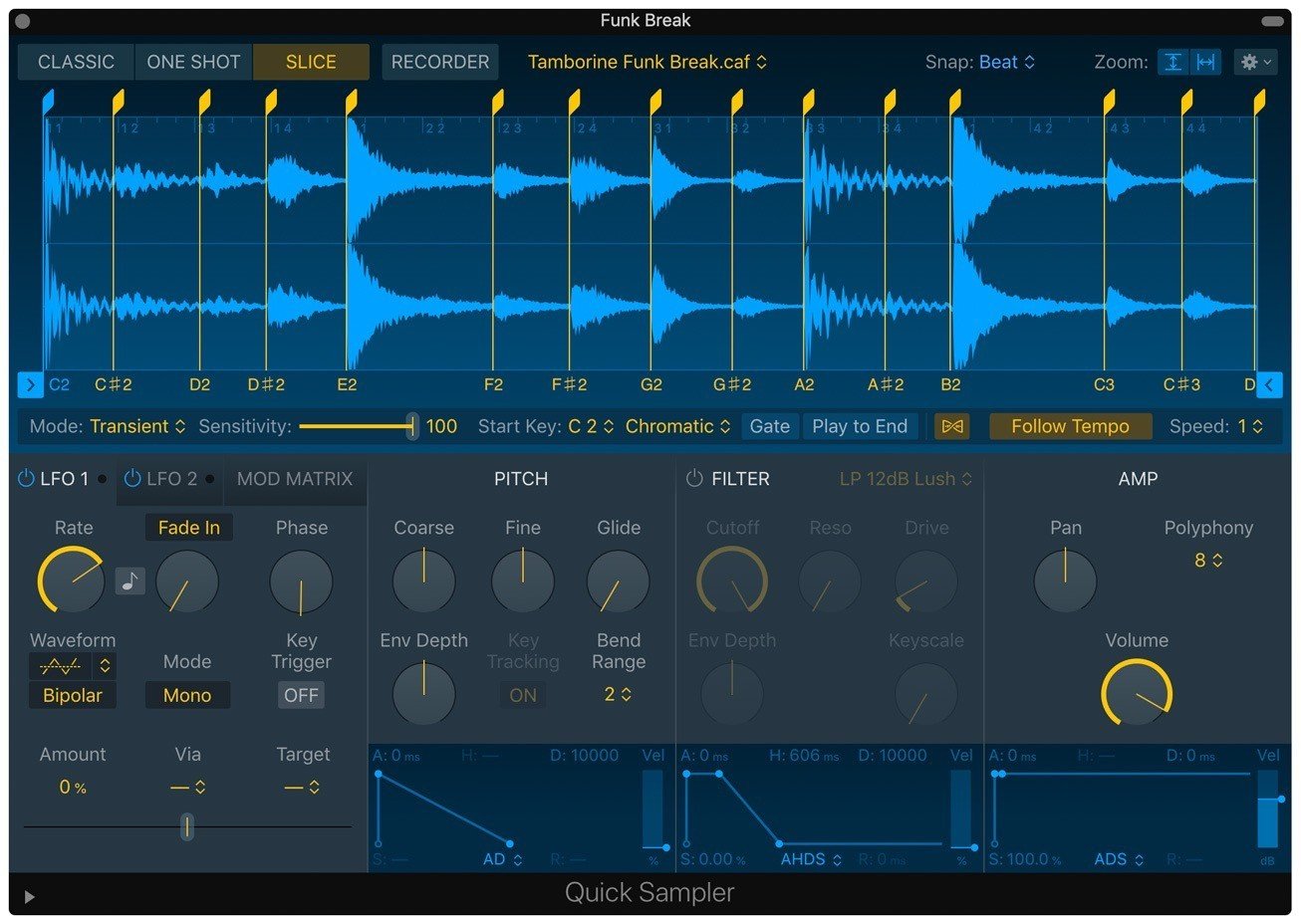
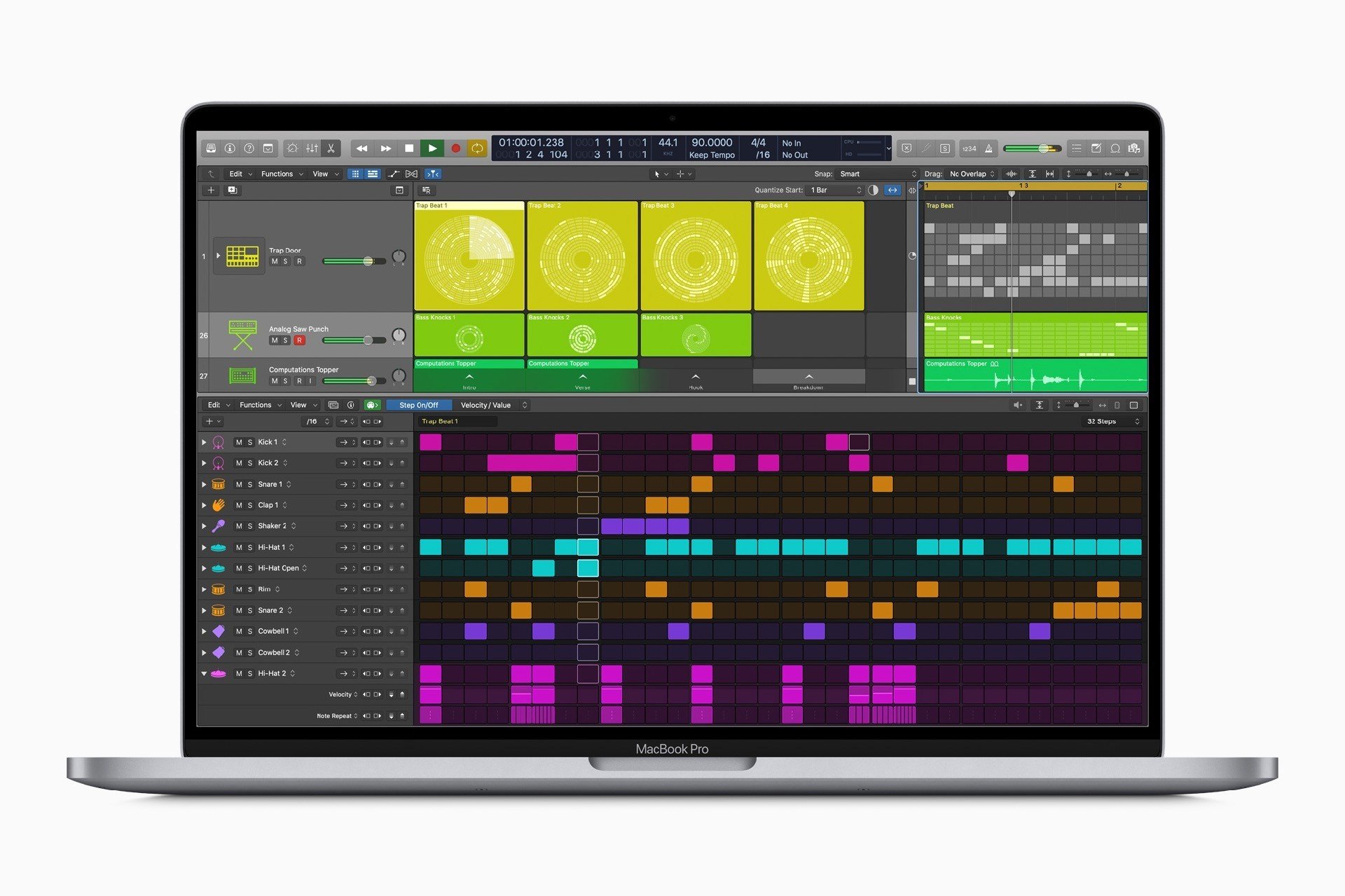
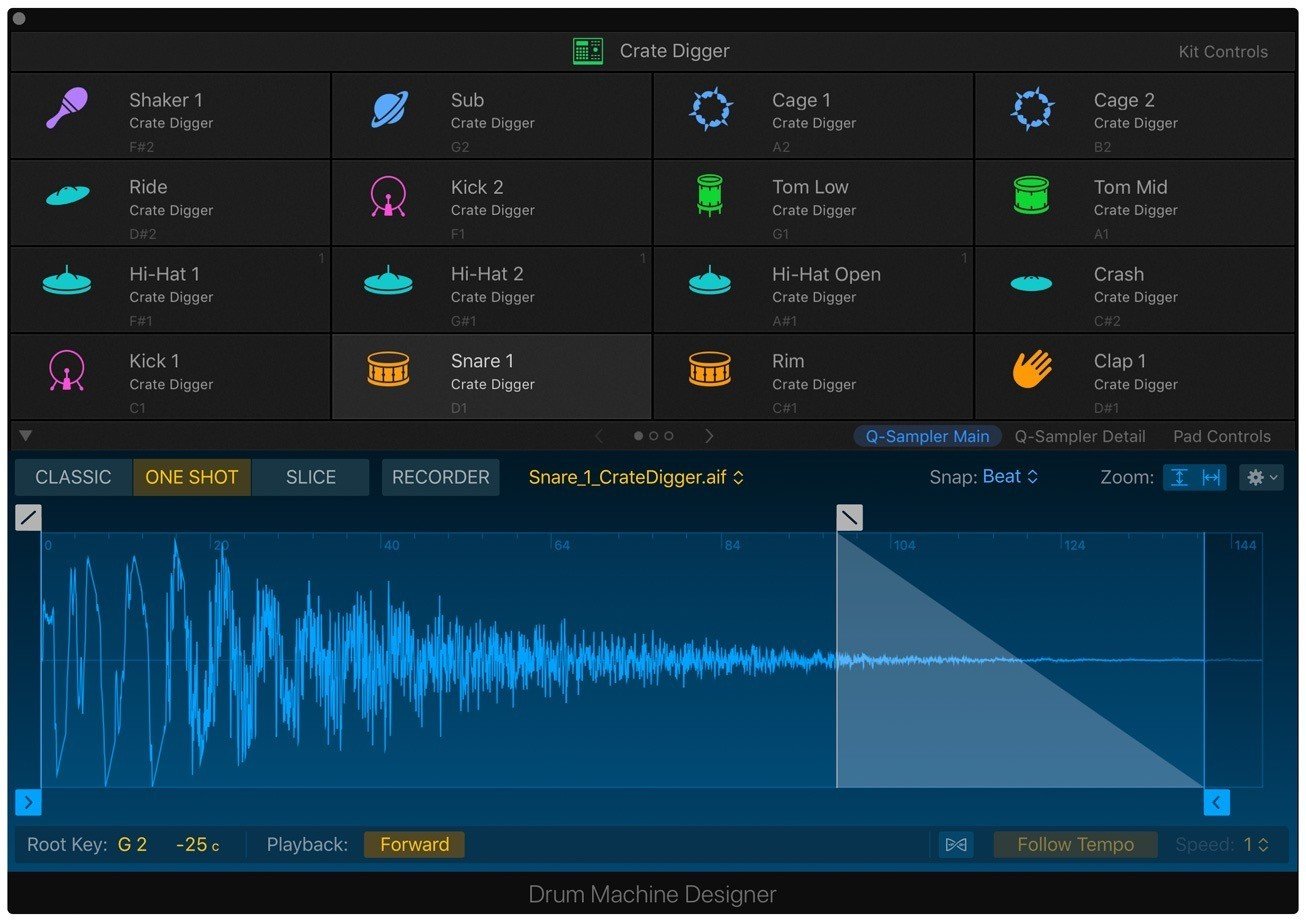
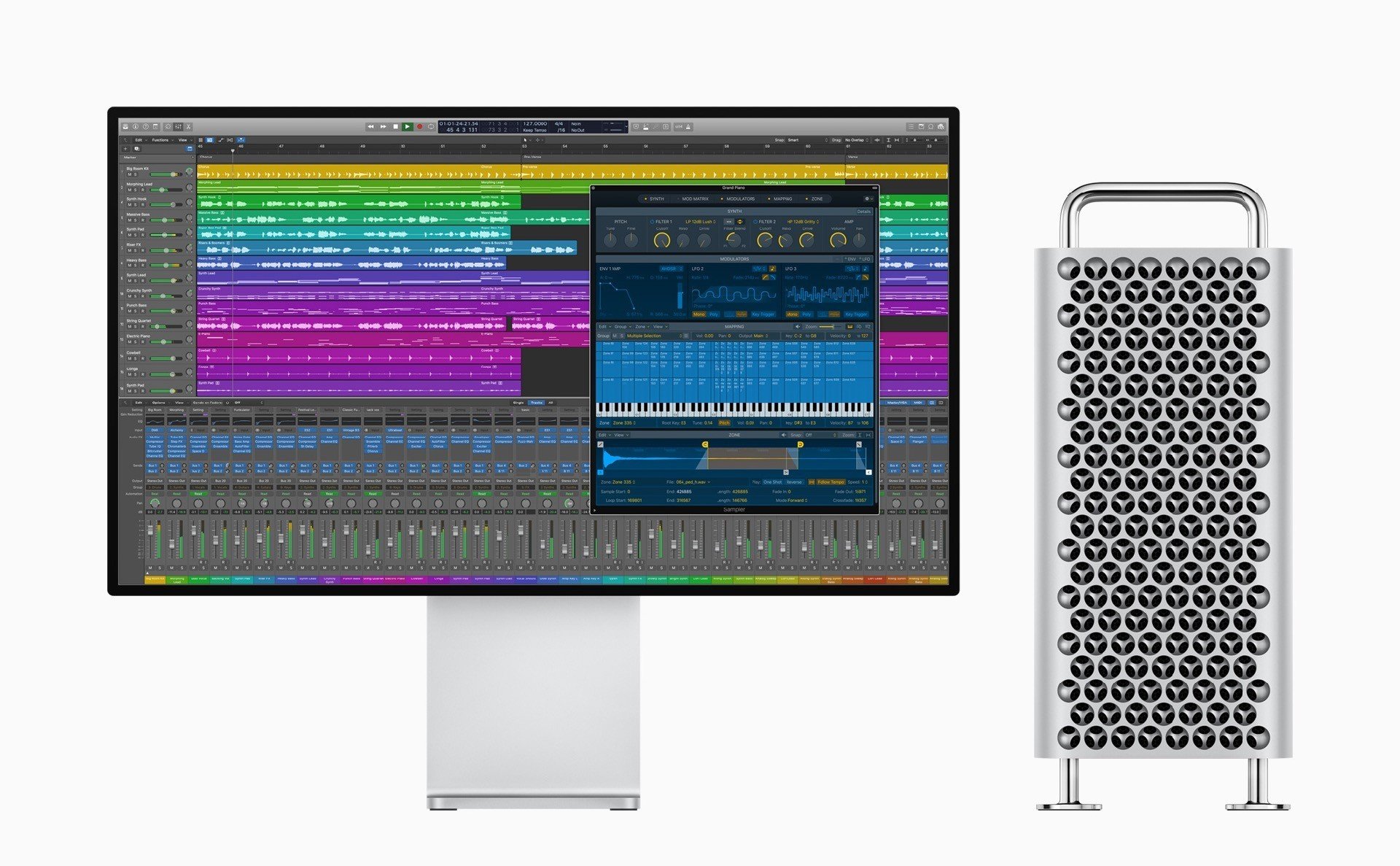
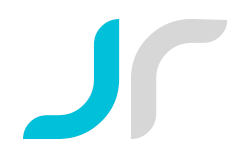
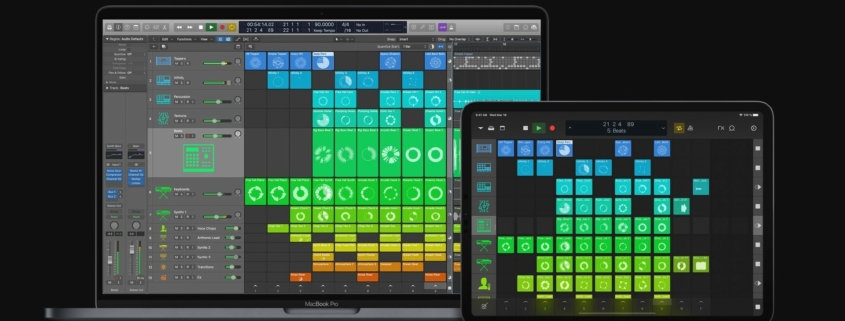


 Based on an internal feedback configuration, FET compressor designs like the Urei 1176 are known for their super-quick attack times and a colorful tonal response that ranges from soft limiting to heavy saturation. When running in all-buttons-in mode, several things happen to the 1176’s circuit, including changes to the bias voltages. In Smasher, all these phenomena have been perfectly reproduced for the first time using our proprietary Topology Preservation Technology, bringing the full sonic capability of this classic effect to your DAW. With our unique Smasher By Pulsar tuning and its beautiful, uncomplicated interface, Smasher gives this mythical circuit a new personality.
Based on an internal feedback configuration, FET compressor designs like the Urei 1176 are known for their super-quick attack times and a colorful tonal response that ranges from soft limiting to heavy saturation. When running in all-buttons-in mode, several things happen to the 1176’s circuit, including changes to the bias voltages. In Smasher, all these phenomena have been perfectly reproduced for the first time using our proprietary Topology Preservation Technology, bringing the full sonic capability of this classic effect to your DAW. With our unique Smasher By Pulsar tuning and its beautiful, uncomplicated interface, Smasher gives this mythical circuit a new personality.
 My name is Jonatan Rosales from Benalmdena, Spain. Im doing a course «The modern Musician Specialisation» at Coursera by Berklee college of music.
My name is Jonatan Rosales from Benalmdena, Spain. Im doing a course «The modern Musician Specialisation» at Coursera by Berklee college of music.